Member Article
Three Teachers’ Treasured Technologies
Are these not the best of times for professing psychology? Gone are yesterday’s chalk, overheads, and VHS cassettes. Enter today’s PowerPoint animations, embedded video clips, and SMART Boards. We are no longer forced to brave rain, sleet, and snow to access information at a library; now, our fingers do the walking. Whether at Stanford or Samford, Cambridge or Cape Town, the same information flows to us all. Electronic and social media make communication easier than ever. For the three of us, more than 200,000 21st-century e-mails to and from colleagues, editors, and students have defined an increasingly virtual workplace and academy. Technology can represent a time-sucking diversion, but it also takes our game as educators to new levels.
Some nifty new technologies support our passion for professing psychology. Here we offer favorites that boost our teaching or productivity. Each is easy, free or low cost, practical, and powerful.
Dave Commends:

David G. Myers
LastPass. Do you have trouble remembering your user names and passwords for all your Wi-Fi, media, consumer, campus, financial, and airline websites? LastPass (available free from LastPass.com) remembers mine — and automatically logs me in. For top-secret sites, such as my bank account, LastPass first requires my single master password. For all others — as when reading the New York Times or visiting Delta Airlines — I just go there and I’m in. Thanks to LastPass, my hippocampus can focus on creating more important memories.
X1. Desktop search engines do wonders, and my favorite (for Windows only) costs $50 from X1.com. In the blink of an eye, it will search my 357,556 stored e-mails and their attachments. X1 will retrieve an obscure e-mail address, recover a document, or call up every e-mail to or from someone that mentions any particular word or words. Archivists never had it this good!
Jing. A wonderful National Institute on the Teaching of Psychology workshop introduced me to this screen-capture program, available free from JingProject.com. There’s no need to open the program; it’s ever present as a discreet half sun at the top center of my screen. I touch it with the cursor, and it opens a “capture” window that allows me to swipe, copy, and paste any part of what’s on my screen. Would you like to capture part of a photo or website image and drop it into a PowerPoint slide? How about an airline reservation to drop into an e-mail, or a figure for a Word document? It’s all quick and simple!
My last two recommendations are “Big Data” sites that are great fun to explore and that allow students to harvest data from huge representative samples of Americans and people worldwide.
The General Social Survey. The University of Chicago’s National Opinion Research Center has, thanks to government support, randomly sampled some 50,000 Americans since 1972. It has asked them questions about who they are, and about their attitudes and behaviors related to race, sex, religion, money, happiness, and many other issues. Here is an example: I wondered if there is a relationship between people’s religious attendance (“attend”) and self-reported happiness (“happy”). So I went to www.tinyurl.com/gssNORC and entered these variable names:
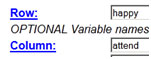
I clicked “run data” and one second later out popped the result (here’s a shout out to Jing for dropping those images into this document):
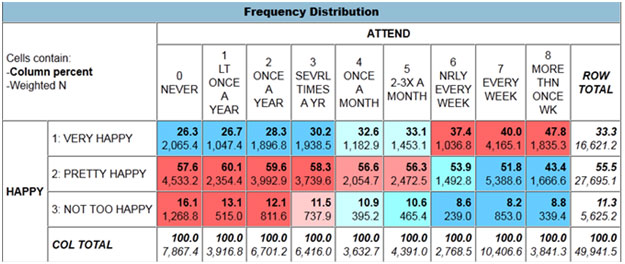
The Gallup World Poll. The Gallup Organization offers its country-by-country surveys, encompassing hundreds of thousands of respondents from countries representing nearly 99 percent of the human population. Deep access is costly, but it enabled Ed Diener, Louis Tay, and I (2011) recently to report the percent of the entire human population that answers “yes” when asked “Is religion important in your daily life”: 68 percent. Moreover, we could relate such answers to other information, such as wealth and happiness across countries. Happily, some of this information is available with a free registration of user name and password (remembered by LastPass, of course, for automatic login each time I visit).
Sue Salutes:

Susan M. Frantz
YouCanBook.Me. You may be familiar with Doodle.com, a tool that allows several people to find a good time to meet. But YouCanBook.Me takes this one step further — acting like a personal assistant by allowing students, colleagues, and anyone else to add themselves to my calendar. If a student wants to make an appointment with me, rather than exchange email after email to find a time, I send the student to sfrantz.youcanbook.me. Through an easy-to-use interface, I have customized my calendar to show 15-minute time slots where students can block off up to an hour of my time. YouCanBook.Me shows only my available times through automatic consultation with my Google Calendar, which I synchronize with Outlook using a program called gsyncit. Once a student has scheduled an appointment, the appointment is added to my Google Calendar, and YouCanBook.Me sends me an e-mail. The student also gets an e-mail, which includes a cancellation link. The best part? The student gets a reminder email before the appointment time. I get to decide how far in advance.
The Psychology Department at Concordia University-Chicago uses YouCanBook.Me to schedule research participants. Dave Myers has talked about inviting students to a 5-minute visit in the first week of class to help students and instructor alike feel more comfortable in the classroom. YouCanBook.Me allows multiple calendars, so I created a YouCanBook.Me calendar for the first 2 weeks of class where the appointments were 5-minute time slots.
Since I started using YouCanBook.Me, I have more students coming to see me, and I have fewer students standing me up.
Join.Me. Have you ever been on a phone call and wished that you could show the person on the other end of the line what’s on your computer screen? I use Join.Me primarily for conference calls, but it has also come in handy when doing advising by phone.
I go to Join.Me, click the “basic” button, and then the orange play button. Join.Me generates an easy-to-understand toolbar at the top of my screen. In that toolbar is a URL. I send that URL to whomever I’d like to see my computer screen. When that person follows the link, they will see my computer screen, live, in their web browser. If I would like, I can cede control of my computer over to that person. Of course, I can also take back control whenever I would like. When I close the Join.Me toolbar, the connection is closed, and the URL will no longer work.
Shortmarks. In my browser’s address bar, when I type “bn social psychology” the Barnes and Noble website appears with their titles related to social psychology. Typing “z social psychology” produces the same effect, but on the Amazon website. Typing “travel” takes me to my college’s internal webpage that holds all of our college-related travel forms.
Shortmarks.com is a unique, web-based bookmarking service. Because Shortmarks is my browser’s default search engine, anything I type in my browser’s address bar will be searched at Shortmarks first. If Shortmarks recognizes the keyword as one I have saved there in the past, such as “bn” (for Barnes and Noble) or “z” (for Amazon), it directs my browser to that website. If it doesn’t recognize the word or words, it redirects my browser to Google, the search engine I have designated as my default at Shortmarks.com.
Shortmarks is web-based, so any bookmarks I add to it from my work computer are accessible from my home computer and vice versa.
Bonus tip: To select the entire URL in your browser’s address bar, there is no need to reach for your mouse. Just press CTRL-L.
Phrase Express (Windows)/ (Mac). This program is essential for anyone who likes keyboard shortcuts. You may not even know that you like keyboard shortcuts until you try this out. Being a Windows user, I will speak to Phrase Express, but Text Expander for Macs has similar functionality.
When I type “#IV,” Phrase Express expands it to “independent variable.” “#Num” expands to “Write out numbers that begin sentences.” This program works anywhere I can type, including Word, Excel, Outlook, and my web browser. Tired of typing “Current Directions in Psychological Science?” How about just “#CD”?
Despite its name, Phrase Express is not limited to phrases. I have a 676-word welcome email I send to my Intro Psych students just prior to the beginning of a new term. Typing “#welcome” generates that prose for me. Do you find yourself getting annoyed with rude emails? Create a canned response and save it in Phrase Express so that when you hit reply, you can just type “#rude.”
I also use Phrase Express to open files. I just type “#grades” anywhere I can type, and the spreadsheet that holds my course grades opens in Excel. Typing “#today” will automatically replace that text with today’s date. Typing “#cal” will open a calendar where I can then select the day I want.
Incidentally, there is nothing special about the # sign. I chose to use it as a symbol to designate Phrase Express shortcuts, although I don’t always use it. When I type “dept,” with no # sign in front, it automatically expands to “department.”
Nathan Extols:

C. Nathan DeWall
Tumblr. Students use technology all day long to connect socially. Why not translate that natural interest and those developed skills to the classroom? To encourage students to engage with the material and connect with each other, I have them compose weekly blog posts using the Tumblr app. They relate the material covered that week to their own life or a real-world event. Students can use the iPad’s camera to add photos to their written blog posts. They can also upload video clips to help bring the material to life. Students connect by “following” each other’s blog posts.
iMovie. Each week, students complete an assigned, 1-hour activity outside of class. Using the iPad camera and iMovie app, they make a presentation to describe their experience. The app allows students to create their own theatrical trailers, to add soundtracks to their movies, and to publish their videos on YouTube, Facebook, Vimeo and several other places. For example, the second week of the semester I have students go on a “Facebook Fast,” in which they do not use Facebook for three consecutive days. Using iMovie enhances this activity in two ways. First, creating a movie offers an easy way for students to insert their technological creativity into the presentation process. Second, students can also see each other’s videos on the Tumblr blogs. This technology gives all students a chance to make weekly presentations throughout the course without sacrificing too much class time. Although only two or three students show their iMovie videos during class each week, the entire class watches everyone’s presentations by following the Tumblr blogs.
Kindle App. Most students experience inadvertent strength training from carting around their heavy textbooks. In my Wired classes, all students read the assigned books using the Kindle app. The virtual books weigh nothing. The Kindle app enables students to create their own libraries, to highlight text and type notes as they read, and to look up confusing words in under a second by downloading a free dictionary add-on. The Kindle app also syncs with smart phones, which gives many students (and their professor!) the opportunity to do the class readings at the gym, on a crowded subway, or while waiting for a table at a busy restaurant.
CloudOn. Do you ever feel chained to your office computer or laptop because you need access to Microsoft Word, Excel, and PowerPoint? The CloudOn app frees you and your students by providing an opportunity to use the iPad to create, open, and edit Word documents using “track changes.”; to open and modify nearly any file format (including PDF documents); and to save your changes, which will get synced with Box, Dropbox, or Google Drive. Students love this app because it fills a critical void between the iPad and their laptops. CloudOn also facilitates note-taking, accessing and feeding text and image content to blogs, and sharing class material through its easy email options.
Wikis. Students love acquiring skills in addition to knowledge, but when they leave college, most students will not use Blackboard or other software packages that universities use to corral student information. But most students will use collaborative workspaces, such as wikis, to create, modify, or delete virtual information. With this in mind, I created our course website as a wiki. It’s easier than it sounds. Throughout the semester, I give students assignments in which they have to create, modify, or delete material from our course wiki. Students not only leave class with more knowledge about the course material, they also become equipped with skills that aid in their professional development.





Comments
This is great! Could we have a regular column in which a new innovation, site or tool is presented each month?
APS regularly opens certain online articles for discussion on our website. Effective February 2021, you must be a logged-in APS member to post comments. By posting a comment, you agree to our Community Guidelines and the display of your profile information, including your name and affiliation. Any opinions, findings, conclusions, or recommendations present in article comments are those of the writers and do not necessarily reflect the views of APS or the article’s author. For more information, please see our Community Guidelines.
Please login with your APS account to comment.