Stay Connected at the 26th APS Annual Convention
The 26th APS Annual Convention is fast approaching! Download the mobile app, and stay connected with up-to-date convention information at your fingertips. 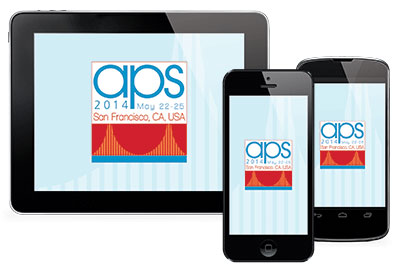
The app is available on iPhone, iPad, and Android. Once downloaded, the app requires no Internet connection, though updates do require Internet connectivity, which is provided free by APS at the Convention.
*Note: Click the login button at the bottom of your screen to sync your schedule, notes and favorites across multiple devices.
To download:
You can search for “2014 APS Convention” in your phone’s App Store.
Don’t have a smart phone or tablet? No problem! Use the web version of the App.
Once you’ve downloaded the App, here’s how to use it:
Manage Your Schedule
To add an item to your agenda, go to “Home” (bottom left) and tap “Manage Your Schedule.”
To view your schedule, just tap on the “Schedule” icon in the menu at the bottom of your screen.
The menu at the very top of your screen allows you to choose the day you would like to view. Once you’ve selected a day, tap on the session you’re interested in (Morning Sessions, Afternoon Sessions, Keynote Address/Opening Ceremony, Poster Sessions).
*Note: You can also browse by day and by session by going to “Home” and tapping “Browse by Session” or “Browse Sessions by Day” in the menu.
![]() *Note: You can also use the “Filter” icon to filter by “Subject Area” or “Poster Keywords”
*Note: You can also use the “Filter” icon to filter by “Subject Area” or “Poster Keywords”
Once you find an item you would like to add to your schedule, tap it.
At the top, you will see several icons. Here is what they mean:
![]() Drops a pin on the hotel map to show you exactly where this session takes place.
Drops a pin on the hotel map to show you exactly where this session takes place.
![]() Allows you to share your session on Facebook & Twitter, or email it to friends.
Allows you to share your session on Facebook & Twitter, or email it to friends.
![]() Tap this icon to add this item to your schedule and a red “-” sign should appear. The item has been added to your schedule.
Tap this icon to add this item to your schedule and a red “-” sign should appear. The item has been added to your schedule.
*Note: To delete an item from your schedule, just tap the calendar icon again and a green “+” sign should appear, indicating that this item will no longer appear on your schedule.
![]() “Favorite” a session (which will add a star next to the session name) by tapping the “star” icon.
“Favorite” a session (which will add a star next to the session name) by tapping the “star” icon.
![]() To add a note about a particular session, tap this icon.
To add a note about a particular session, tap this icon.
*Note: Email your notes to yourself (or others) by selecting “Notes and Stars” from the “More Tab” (bottom right). You can also email your entire schedule to yourself by going to “Home”, “Manage your Schedule” and tapping the drop down menu at the very top of your screen. You will see the option “Email Schedule.”
![]() Tap this icon to view other sessions near you.
Tap this icon to view other sessions near you.
Exhibitors and Sponsors
For information on Convention exhibitors and sponsors, go to “Home” (bottom left) and tap “Exhibitors and Sponsors.”
![]() *Note: You can filter your exhibitor list by the exhibitors you have “Favorited” or added “Notes” to by going to “Exhibitors and Sponsors” and tapping the “Filter” icon on the top right.
*Note: You can filter your exhibitor list by the exhibitors you have “Favorited” or added “Notes” to by going to “Exhibitors and Sponsors” and tapping the “Filter” icon on the top right.
Once you have selected an exhibitor, you will see several icons. Here is what they mean:
This icon allows you to email the exhibitor.
This icon sends you to the exhibitor’s website.
Program
This allows you to search the entire convention program by major event/category.
Posters
To search for a particular poster or poster session, tap the “Program” icon on the bottom of your screen. Then tap “Posters”. From there, you will be able to search for Poster Sessions by day. Once you find the particular day you’re interested in, tap on each “Poster Session” to view a list of posters being presented at that time.
*Note: You can also use the “filter” icon to filter by “Subject Area” or “Poster Keywords.”
More
Here you’ll find additional convention information:
Speakers: Search the complete convention speaker list.
Maps: View detailed hotel maps.
Twitter: Follow & participate in convention conversations on Twitter using #aps14sf
Around SF: Find things to do & see during your stay!
If you need help using the App during convention, just look for our student volunteers (wearing green T-shirts) or any APS staff member!






APS regularly opens certain online articles for discussion on our website. Effective February 2021, you must be a logged-in APS member to post comments. By posting a comment, you agree to our Community Guidelines and the display of your profile information, including your name and affiliation. Any opinions, findings, conclusions, or recommendations present in article comments are those of the writers and do not necessarily reflect the views of APS or the article’s author. For more information, please see our Community Guidelines.
Please login with your APS account to comment.